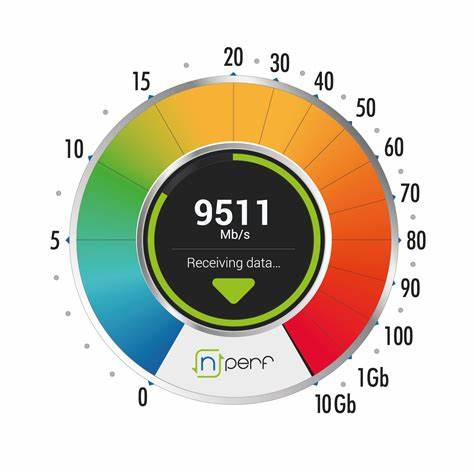How to Use the nPerf Application for Internet Speed Testing
nPerf is a comprehensive tool designed to test the quality of your internet connection. It measures not only download and upload speeds but also Browse performance and video streaming quality.
1. Downloading and Installing nPerf
- Description: The first step is to get the nPerf application on your device.
- Image Concept:
- Text: “Download nPerf”
- Visual: Show a smartphone screen displaying the Google Play Store or Apple App Store with the nPerf app page visible. Highlight the “Install” button.
2. Opening the Application and Main Interface
- Description: Once installed, open the nPerf app. You’ll be greeted by the main screen.
- Image Concept:
- Text: “nPerf Main Screen”
- Visual: A smartphone screen showing the initial nPerf interface. This typically includes a large “Start Test” button and may show your IP address and ISP.
3. Starting a Full Test
- Description: To get a comprehensive overview of your connection, initiate a full test. This usually includes a speed test (download, upload, latency), a Browse test, and a streaming test.
- How to: Tap the prominent “Start Full Test” or “Start Test” button on the main screen.
- Image Concept:
- Text: “Tap to Start Full Test”
- Visual: The nPerf main screen with an arrow or hand icon pointing to the “Start Test” button.
4. Understanding the Speed Test
- Description: This is often the first test performed.
- Download Speed: Measures how quickly data is transferred from the internet to your device. Higher is better. Displayed in Mbps (Megabits per second).
- Upload Speed: Measures how quickly data is transferred from your device to the internet. Higher is better. Displayed in Mbps.
- Latency (Ping): Measures the reaction time of your connection – how quickly your device gets a response after you’ve sent out a request. Lower is better. Displayed in ms (milliseconds).
- During the Test: The app will show real-time progress for each component.
- Image Concept 1 (Download Test in Progress):
- Text: “Speed Test: Download in Progress”
- Visual: A gauge or graph actively showing the download speed fluctuating and then settling on a result. The word “Downloading…” or similar should be visible.
- Image Concept 2 (Upload Test in Progress):
- Text: “Speed Test: Upload in Progress”
- Visual: Similar to the download test image, but the gauge/graph now shows upload speed. The word “Uploading…” should be visible.
- Image Concept 3 (Latency Test):
- Text: “Speed Test: Measuring Latency”
- Visual: A visual representation of data packets traveling to a server and back, with the latency value (e.g., “25 ms”) displayed.
5. Understanding the Browse Test
- Description: This test simulates loading several popular websites to evaluate your web Browse experience. It measures how quickly web pages load on your connection. The result is often given as a performance score or average loading time.
- During the Test: The app may show small thumbnails or names of websites being loaded.
- Image Concept:
- Text: “Browse Test: Loading Websites”
- Visual: An animation or sequence showing simplified web page elements loading (e.g., image placeholders, text boxes appearing). A progress bar or percentage for the Browse test could also be shown.
6. Understanding the Streaming Test (Video Test)
- Description: This test assesses your connection’s ability to stream video content. It typically involves loading video fragments at different resolutions (e.g., 240p, 360p, 480p, 720p, 1080p, etc.) to determine the highest quality your connection can handle smoothly without buffering.
- During the Test: The app might show a generic video player interface, possibly indicating the resolution being tested.
- Image Concept:
- Text: “Streaming Test: Assessing Video Quality”
- Visual: A mock video player interface. It could show a loading circle briefly, then a video playing, with an indicator of the current resolution being tested (e.g., “Testing 1080p”).
7. Viewing Your Test Results
- Description: Once all tests are complete, nPerf will display a summary of your results. This usually includes:
- Download speed (Mbps)
- Upload speed (Mbps)
- Latency (ms)
- Browse test score/percentage
- Streaming test score/percentage or maximum resolution achieved.
- An overall nPoints score, which is nPerf’s proprietary score summarizing the overall quality.
- Image Concept:
- Text: “Test Results Summary”
- Visual: A screen showing a clear breakdown of all the test results with their respective values and units. The overall nPoints score should be prominently displayed. Icons representing speed, Browse, and streaming can be used next to each result.
8. Exploring Test History and Comparisons
- Description: nPerf usually saves your test results, allowing you to track your connection quality over time. You can often access a history section to see past tests and sometimes compare your results with other users or ISPs in your area.
- How to: Look for a “History” or “Results” tab or menu item within the app.
- Image Concept:
- Text: “Accessing Test History”
- Visual: A screen showing a list of past test results, with dates and key metrics (like download speed and nPoints) for each entry. An arrow could point to a “History” icon or menu option.
9. Advanced Settings and Options (Optional)
- Description: Some users might want to explore settings. This could include changing servers (though nPerf usually auto-selects the best one), setting data usage limits for tests, or changing units.
- Image Concept:
- Text: “Exploring Settings”
- Visual: A generic settings menu within the nPerf app, showing options like “Server Selection,” “Unit Preferences,” etc.
Tips for Accurate Testing:
- Connect to Wi-Fi (if testing home broadband): Ensure you are on the correct Wi-Fi network. For testing mobile data, disable Wi-Fi.
- Minimize other network activity: Stop downloads, streaming, or other heavy internet usage on other devices connected to your network to get the most accurate results for your current device.
- Stay close to your Wi-Fi router: If testing over Wi-Fi, ensure good signal strength.
- Run multiple tests: Perform tests at different times of the day to get an average sense of your connection quality, as network congestion can vary.
By following these steps, you can effectively use the nPerf application to gain detailed insights into your internet connection’s performance.