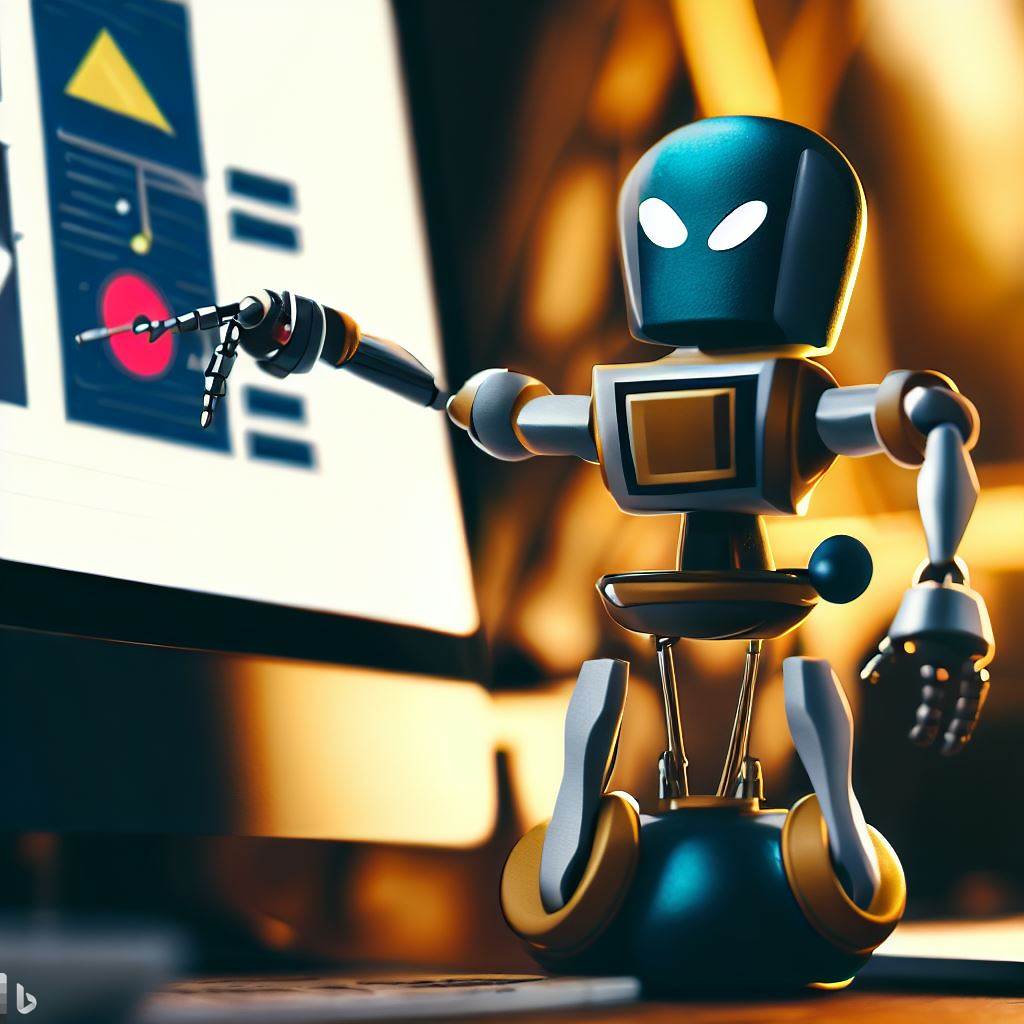How to Create a Good Blog Site: A Guide for Beginners
If you are thinking of starting a blog site, you might be wondering what makes a good blog site and how to create one. A blog site is a website that features regularly updated content on a specific topic or niche. Blog sites can be personal, professional, or business-oriented, depending on your goals and audience.
Creating a good blog site requires some planning, research, and creativity. You need to consider the design, content, and monetization of your blog site, as well as the competition and the needs of your readers. In this guide, we will discuss some of the common features of a good blog site and how to implement them.
Proper Design
The design of your blog site is the first impression that your visitors will have of you and your content. A good design should be fast, user-friendly, mobile-compatible, and well-branded. Here are some tips to achieve a proper design for your blog site:
- Choose a reliable web hosting service that can handle your traffic and provide fast loading speeds.
- Use a content management system (CMS) like WordPress, Blogger, or Medium that allows you to easily create and manage your blog site without coding.
- Pick a theme or template that suits your niche and style. You can customize it with colors, fonts, logos, and images that reflect your brand identity.
- Optimize your images and videos for web performance. Use tools like TinyPNG or Compress JPEG to reduce the file size and improve the loading speed of your media files.
- Make sure your blog site is responsive and adapts to different screen sizes and devices. Use tools like Google Mobile-Friendly Test or Responsive Design Checker to test how your blog site looks on various devices.
- Add navigation menus, search bars, social media icons, and other elements that make it easy for your visitors to find what they are looking for and connect with you.
Quality Content
The content of your blog site is the main reason why people visit your site and stay on it. A good content should be original, informative, engaging, and SEO-optimized. Here are some tips to create quality content for your blog site:
- Write about topics that you are passionate about and knowledgeable about. This will help you produce authentic and valuable content that resonates with your readers.
- Do competitive research to find out what other bloggers in your niche are writing about, what keywords they are targeting, and what gaps they are leaving. This will help you identify your unique angle and value proposition.
- Use keyword research tools like Google Keyword Planner or SEMrush to find relevant and popular keywords that match your niche and audience intent. Incorporate these keywords naturally into your titles, headings, body text, meta tags, and URLs.
- Write catchy headlines that capture the attention and curiosity of your readers. Use tools like CoSchedule Headline Analyzer or Sharethrough Headline Analyzer to test and improve your headlines.
- Write clear and concise sentences that convey your message effectively. Use tools like Hemingway Editor or Grammarly to check and improve your grammar, spelling, punctuation, and readability.
- Write engaging introductions that hook your readers and make them want to read more. Use questions, anecdotes, statistics, quotes, or other techniques to spark interest and curiosity.
- Write informative body paragraphs that provide useful information and answer the questions of your readers. Use subheadings, bullet points, lists, tables, charts, or other formats to organize and present your information in an easy-to-digest way.
- Write compelling conclusions that summarize your main points and provide a call-to-action. Tell your readers what they should do next, such as leaving a comment, sharing your post, subscribing to your newsletter, or checking out your products or services.
Mixed Content Types
The content of your blog site should not be limited to text only. You should also include different types of content such as images, videos,
podcasts,
infographics,
etc.
to appeal to different preferences
and learning styles
of
your readers
.
Mixed content types can also help you increase the visual appeal,
engagement,
and
shareability
of
your blog posts
.
Here are some tips to create mixed content types for your blog site:
- Use high-quality images that are relevant to your topic and enhance your message. You can use stock photos from sites like Unsplash or Pexels , or create your own images using tools like Canva or Photoshop .
- Use videos that are short,
informative,
and
entertaining
to demonstrate a process,
showcase a product,
or
tell a story
. You can use video platforms like YouTube or Vimeo , or create your own videos using tools like Lumen5 or Animoto . - Use podcasts that are conversational,
educational,
what are the plugins that need to be installed on the blog site?

what should be on a good blog site
If you are running a blog site on WordPress, you might be wondering what plugins you should install to enhance your site’s functionality and appearance. Plugins are extensions that add new features or improve existing ones on your WordPress site. They can help you with various aspects of your blog, such as SEO, design, speed, security, and more.
In this blog post, I will share with you some of the plugins that are recommended for a blog site and why you should use them. These plugins are not only popular and reliable, but also easy to use and compatible with most WordPress themes. Here are some of the plugins that are recommended for a blog site:
Yoast SEO: This plugin helps you optimize your blog for search engines by providing features such as keyword analysis, meta tags, readability check, sitemaps, and more. Yoast SEO helps you rank higher on Google and other search engines by giving you suggestions and feedback on how to improve your content and site structure. It also integrates with other plugins such as WooCommerce and Elementor.
Elementor: This plugin allows you to create beautiful and responsive blog pages using a drag-and-drop interface. You can customize every aspect of your design with over 300 templates and widgets that cover everything from headers and footers to testimonials and pricing tables. Elementor also lets you edit your pages live, so you can see the changes as you make them.
WP Rocket: This plugin improves your blog’s speed and performance by caching your pages, optimizing your images, minifying your files, and more. WP Rocket also integrates with other plugins such as Cloudflare and Imagify to boost your site’s loading time and user experience. A faster site can also improve your SEO and conversions.
Jetpack: This plugin adds various features to your blog such as security, backup, analytics, social sharing, spam protection, and more. Jetpack also helps you grow your traffic and audience with email subscriptions and related posts. You can also use Jetpack to monetize your blog with ads and donations.
WPForms: This plugin enables you to create and manage contact forms on your blog with an easy-to-use interface. You can choose from over 100 templates and integrate your forms with popular services such as Mailchimp and PayPal. WPForms also comes with features such as conditional logic, file uploads, captcha, and more.
These are some of the plugins that are recommended for a blog site, but there are many more that you can explore and try out. You can find more plugins for your blog by reading the following articles:
12 Best WordPress Plugins for Blogs 📝 2022 (Free & Paid) by BetterStudio
16 Best WordPress Plugins for Blogs to Be Successful in 2023 by Create and Go
30 Best WordPress Plugins for Blogs for Effective Blogging! by ThemeGrill
32 Best WordPress Plugins for Blogs: Top WP Blog Plugin Guide by Start Blogging Online
I hope this helps you find the best plugins for your blog site. If you have any questions or suggestions, feel free to leave a comment below. Happy blogging!
How can I install these plugins on my blog site?

what should be on a good blog site
Plugins are software components that add features and functionality to your WordPress blog site. They can help you customize your site, improve its performance, enhance its security, and more. There are thousands of plugins available for WordPress, both free and paid.
In this blog post, I will show you three ways to install plugins on your WordPress blog site: from the dashboard, manually, and via FTP. Each method has its own advantages and disadvantages, so you can choose the one that suits your needs and preferences.
From the dashboard
This is the easiest way to install plugins that are available in the WordPress plugin directory. The WordPress plugin directory is a repository of free plugins that have been tested and reviewed by the WordPress community. You can access it from your WordPress dashboard by going to Plugins > Add New.
From there, you can search for the plugin you want by typing its name or a keyword in the search box. You can also browse plugins by category, featured, popular, or recommended. Once you find the plugin you want, you can see its details, ratings, reviews, screenshots, and more by clicking on More Details.
To install a plugin from the dashboard, simply click on Install Now and wait for it to download and install. Then, click on Activate to activate it on your site. Some plugins may require additional settings or configuration after activation, which you can usually find under Plugins > Installed Plugins or under a new menu item in your dashboard.
Manually
This is the way to install plugins that are not in the WordPress plugin directory, such as premium plugins or third-party plugins. You need to download the plugin as a .zip file from its source and upload it to your site from the dashboard.
To do this, go to Plugins > Add New and click on Upload Plugin at the top of the page. Then, click on Choose File and select the .zip file of the plugin from your computer. Click on Install Now and wait for it to upload and install. Then, click on Activate to activate it on your site. Again, some plugins may require additional settings or configuration after activation.
Via FTP
This is another way to install plugins that are not in the WordPress plugin directory. You need to download and extract the plugin files from its source and upload them to your site using an FTP client. An FTP client is a software that allows you to transfer files between your computer and your web server.
To do this, you need to have an FTP account and an FTP client installed on your computer. You also need to know your FTP hostname, username, password, and port number. You can usually find these information from your web hosting provider.
Once you have these information, open your FTP client and connect to your web server using them. Then, navigate to the wp-content/plugins folder on your server. This is where all your plugins are stored. Next, upload the extracted plugin folder from your computer to this folder. Make sure you upload the whole folder and not just individual files.
After uploading the plugin folder, go to your WordPress dashboard and go to Plugins > Installed Plugins. You should see the plugin you uploaded listed there. Click on Activate to activate it on your site. As before, some plugins may require additional settings or configuration after activation.
How can I activate or deactivate plugins on my blog site?

what should be on a good blog site
If you are using WordPress to run your blog site, you may want to use plugins to add functionality or features to your site. Plugins are pieces of software that can extend or modify the behavior of WordPress. For example, you can use plugins to add contact forms, social media buttons, SEO tools, security features, and more.
However, sometimes you may need to activate or deactivate plugins on your site. This can be for various reasons, such as testing new plugins, troubleshooting issues, improving performance, or changing the design of your site. Activating a plugin means that you enable it to run on your site. Deactivating a plugin means that you disable it from running on your site.
In this blog post, I will show you three ways to activate or deactivate plugins on your WordPress blog site. These are:
- From the dashboard
- Via FTP
- From the database
Let’s look at each of these methods in detail.
From the dashboard
This is the easiest way to activate or deactivate plugins that are installed on your site. You can go to Plugins > Installed Plugins and click on the Activate or Deactivate link below each plugin. This will turn on or off the plugin without deleting it from your site. You can also use the Bulk Actions dropdown to activate or deactivate multiple plugins at once.
Via FTP
This is a way to activate or deactivate plugins if you don’t have access to your dashboard or if a plugin is causing errors. You can use an FTP client to connect to your site and rename the plugin folder to disable it or restore its original name to enable it. For example, if you want to deactivate the Akismet plugin, you can rename the folder from akismet to akismet-off. This will prevent WordPress from loading the plugin files. To reactivate it, you can rename it back to akismet.
From the database
This is another way to activate or deactivate plugins if you don’t have access to your dashboard or if a plugin is causing errors. You can use phpMyAdmin to access your WordPress database and edit the active_plugins option in the wp_options table. This option stores a serialized array of all the active plugins on your site. To deactivate a plugin, you can remove its entry from the array and save the changes. To activate a plugin, you can add its entry back to the array and save the changes.
You can learn more about how to activate or deactivate plugins on your WordPress blog site by reading the following articles:
- How to Easily Deactivate WordPress Plugins (Beginner’s Guide) by WPBeginner
- How to Disable/Deactivate WordPress Plugins (3 Methods) by Elegant Themes
- How do I activate or deactivate WordPress plugins? by Elementor
- WordPress Multisite: Activate / Deactivate a Plugin of a Specific Blog … by Stack Overflow
I hope this helps you activate or deactivate plugins on your blog site.
How can I update or delete plugins on my blog site?

what should be on a good blog site
If you have a WordPress blog site, you may want to update or delete plugins from time to time. Plugins are software that add new features and functionality to your site, such as contact forms, SEO tools, memberships, etc. However, not all plugins are compatible with your WordPress version, theme, or other plugins. Sometimes, plugins may cause errors or conflicts that affect your site’s performance or security. That’s why it’s important to know how to properly update or delete plugins on your WordPress blog site.
There are two ways to update or delete plugins on your WordPress blog site:
From the dashboard: This is the easiest way to update or delete plugins that are available in the WordPress plugin directory. You can go to Plugins > Installed Plugins and click on the Update Now or Delete link below each plugin. You can also use the Bulk Actions option to update or delete multiple plugins at once. Before you update a plugin, you should click on the View version details link to see what changes the plugin author has made. This will help you avoid any compatibility issues or unexpected errors.
Via FTP: This is a way to update or delete plugins if you don’t have access to your dashboard or if a plugin is causing errors. You can use an FTP client to connect to your site and rename the plugin folder to disable it or delete it from your server. However, this method does not remove the plugin data from your database. To do that, you need to use a plugin like WP-Optimize or WP-Sweep that can clean up your database by deleting unused tables and rows.
You can learn more about how to update or delete plugins on your WordPress blog site by reading the following articles:
- How to Properly Update WordPress Plugins (Step by Step) by WPBeginner
- How to Uninstall a WordPress Plugin (the Proper Way) by Kinsta
- How to Properly Uninstall a WordPress Plugin (Beginner’s Guide) by WPBeginner
I hope this helps you update or delete plugins on your blog site.
How can I find the best plugins for my blog niche?

what should be on a good blog site
If you are a WordPress blogger, you know how important plugins are for enhancing the functionality and performance of your site. Plugins are software components that add specific features or services to your WordPress blog. They can help you with things like SEO, security, speed, design, analytics, social media, email marketing, and more.
However, with over 58,000 plugins available in the WordPress plugin directory, and thousands more in other sources, how do you find the best plugins for your blog niche? How do you know which plugins are reliable, compatible, and secure? How do you avoid plugin conflicts and errors that can break your site?
In this blog post, I will share with you some tips and methods on how to find the best plugins for your WordPress blog niche. Whether you are a beginner or an advanced blogger, you will find some useful information and resources here.
There are a few ways to find the best plugins for your WordPress blog niche:
- Search the WordPress plugin directory: This is the official repository of free plugins that are compatible with WordPress. You can browse by category, tag, rating, popularity, or keyword. You can also read reviews and see screenshots of each plugin. The WordPress plugin directory is a great place to start your plugin search, as it has a large and diverse collection of plugins for almost any purpose. However, not all plugins in the directory are updated regularly or maintained well. Some may have bugs or security issues that can affect your site. Therefore, you should always check the plugin details before installing it on your site. Look for things like the last updated date, the number of active installations, the compatibility with your WordPress version, and the ratings and reviews from other users.
- Read blog posts and guides: There are many blogs and websites that publish articles and guides about the best plugins for different niches and purposes. You can search for your niche and see what plugins other bloggers recommend. You can also learn about the features, pros, cons, and alternatives of each plugin. Reading blog posts and guides can help you discover new and popular plugins that may suit your needs. However, you should also be careful about trusting everything you read online. Some bloggers may have biased opinions or ulterior motives when promoting certain plugins. Some may also have outdated or inaccurate information that can mislead you. Therefore, you should always do your own research and testing before installing any plugin on your site.
- Ask for recommendations: You can also ask other bloggers in your niche or join online communities and forums where you can get feedback and suggestions from other WordPress users. You can also check out the support forums of each plugin to see how responsive and helpful the developers are. Asking for recommendations can help you find plugins that have been tried and tested by others who have similar goals and challenges as you. You can also get honest opinions and tips from real users who have experience with using the plugins. However, you should also remember that different bloggers may have different preferences and needs when it comes to plugins. What works for one may not work for another. Therefore, you should always consider your own goals and requirements before choosing a plugin for your site.
You can find more tips and resources on how to find the best plugins for your WordPress blog niche by reading the following articles:
- How to Choose the Best WordPress Plugin by WPBeginner
- How to Find Plugins for Your WordPress Site by WPExplorer
- Supercharge Your Blog With These Best WordPress Plugins (2023) by Astra
- 16 Best WordPress Plugins for Blogs to Be Successful in 2023 by Create and Go
- How to Find Good WordPress Plugins by WPShout
I hope this helps you find the best plugins for your blog niche.
How can I backup my plugins before making any changes?

what should be on a good blog site
If you have a WordPress blog site, you might want to backup your plugins regularly. Plugins are extensions that add functionality to your site, such as contact forms, social media widgets, or SEO tools. Backing up your plugins can help you prevent data loss, recover from errors, or migrate your site to a new host.
There are two ways to backup your plugins on your WordPress blog site:
- Use a backup plugin: This is the easiest and most convenient way to backup your plugins along with your entire site. You can install a plugin that will automatically create backups of your site and store them in a secure location. You can also restore your site from a backup if needed. Some popular backup plugins are UpdraftPlus, BackupBuddy, and Jetpack Backup.
- Use FTP: This is a manual way to backup your plugins if you don’t want to use a plugin or if you only want to backup specific plugins. You can use an FTP client to connect to your site and download the plugin folders from the /wp-content/plugins/ directory. You can also upload them back to your site if you want to restore them.
In this blog post, I will show you how to backup your plugins using both methods and provide some tips and best practices for keeping your plugins safe and updated.
How to Backup Your Plugins Using a Backup Plugin

what should be on a good blog site
Using a backup plugin is the simplest way to backup your plugins on your WordPress blog site. There are many free and premium backup plugins available in the WordPress plugin repository or in third-party marketplaces. Here are some of the features you should look for in a backup plugin:
- Automatic backups: The plugin should be able to schedule backups at regular intervals or when certain events occur, such as updating a plugin or theme.
- Incremental backups: The plugin should be able to backup only the changes made since the last backup, rather than backing up the whole site every time. This can save storage space and bandwidth.
- Remote storage: The plugin should be able to store your backups in a remote location, such as Dropbox, Google Drive, Amazon S3, or FTP. This can protect your backups from server crashes or hacks.
- Restoration: The plugin should be able to restore your site from a backup with one click or a few steps. It should also allow you to restore specific files or folders, such as plugins, rather than restoring the whole site.
- Support: The plugin should have good documentation and customer support in case you encounter any issues or need help.
One of the most popular and reliable backup plugins for WordPress is UpdraftPlus. It has over 3 million active installations and a 4.8-star rating out of 5. It offers all the features mentioned above and more. It also has a premium version that adds more features, such as cloning, migration, multisite support, and more.
To use UpdraftPlus to backup your plugins on your WordPress blog site, follow these steps:
- Install and activate the UpdraftPlus plugin from the WordPress plugin repository or from its website.
- Go to Settings > UpdraftPlus Backups in your WordPress dashboard.
- Click on the Settings tab and choose how often you want to backup your site and how many backups you want to keep. You can also choose which files and databases you want to include or exclude in the backup.
- Choose where you want to store your backups from the list of remote storage options. You will need to authenticate with the service you choose and grant permission for UpdraftPlus to access it.
- Click on Save Changes at the bottom of the page.
- To create a manual backup, click on the Backup Now button at the top of the page. You can also choose whether you want to include the database and files in the backup or not.
- To restore your site from a backup, go to the Existing Backups tab and click on the Restore button next to the backup you want to use. You can also choose which components you want to restore, such as plugins, themes, uploads, etc.
- Follow the instructions on the screen and wait for the restoration process to complete.
How to Backup Your Plugins Using FTP

what should be on a good blog site
- If you have a WordPress blog site, you might want to backup your plugins regularly. Plugins are extensions that add functionality to your site, such as contact forms, social media widgets, or SEO tools. Backing up your plugins can help you prevent data loss, recover from errors, or migrate your site to a new host.
- There are two ways to backup your plugins on your WordPress blog site:
- Use a backup plugin: This is the easiest and most convenient way to backup your plugins along with your entire site. You can install a plugin that will automatically create backups of your site and store them in a secure location. You can also restore your site from a backup if needed. Some popular backup plugins are UpdraftPlus, BackupBuddy, and Jetpack Backup.
- Use FTP: This is a manual way to backup your plugins if you don’t want to use a plugin or if you only want to backup specific plugins. You can use an FTP client to connect to your site and download the plugin folders from the /wp-content/plugins/ directory. You can also upload them back to your site if you want to restore them.
- In this blog post, I will show you how to backup your plugins using both methods and provide some tips and best practices for keeping your plugins safe and updated.
- How to Backup Your Plugins Using a Backup Plugin
- Using a backup plugin is the simplest way to backup your plugins on your WordPress blog site. There are many free and premium backup plugins available in the WordPress plugin repository or in third-party marketplaces. Here are some of the features you should look for in a backup plugin:
- Automatic backups: The plugin should be able to schedule backups at regular intervals or when certain events occur, such as updating a plugin or theme.
- Incremental backups: The plugin should be able to backup only the changes made since the last backup, rather than backing up the whole site every time. This can save storage space and bandwidth.
- Remote storage: The plugin should be able to store your backups in a remote location, such as Dropbox, Google Drive, Amazon S3, or FTP. This can protect your backups from server crashes or hacks.
- Restoration: The plugin should be able to restore your site from a backup with one click or a few steps. It should also allow you to restore specific files or folders, such as plugins, rather than restoring the whole site.
- Support: The plugin should have good documentation and customer support in case you encounter any issues or need help.
- One of the most popular and reliable backup plugins for WordPress is UpdraftPlus. It has over 3 million active installations and a 4.8-star rating out of 5. It offers all the features mentioned above and more. It also has a premium version that adds more features, such as cloning, migration, multisite support, and more.
- To use UpdraftPlus to backup your plugins on your WordPress blog site, follow these steps:
- Install and activate the UpdraftPlus plugin from the WordPress plugin repository or from its website.
- Go to Settings > UpdraftPlus Backups in your WordPress dashboard.
- Click on the Settings tab and choose how often you want to backup your site and how many backups you want to keep. You can also choose which files and databases you want to include or exclude in the backup.
- Choose where you want to store your backups from the list of remote storage options. You will need to authenticate with the service you choose and grant permission for UpdraftPlus to access it.
- Click on Save Changes at the bottom of the page.
- To create a manual backup, click on the Backup Now button at the top of the page. You can also choose whether you want to include the database and files in the backup or not.
- To restore your site from a backup, go to the Existing Backups tab and click on the Restore button next to the backup you want to use. You can also choose which components you want to restore, such as plugins, themes, uploads, etc.
- Follow the instructions on the screen and wait for the restoration process to complete.
- How to Backup Your Plugins Using FTP
- Using FTP (File Transfer Protocol) is another way to backup your plugins on your WordPress blog site. FTP is a method of transferring files between your computer and your server. You will need an FTP client software, such as FileZilla or Cyberduck, and an FTP account from your hosting provider.
- To use FTP to backup your plugins on your WordPress blog site, follow these steps:
- Launch your FTP client software and enter your FTP credentials (host name, username, password) provided by your hosting provider.
- Connect to your server and navigate to the /wp-content/plugins/ directory where all your plugin folders are
How can I restore a previous version of a plugin?
what should be on a good blog site
Have you ever updated a plugin on your WordPress blog site and regretted it? Maybe the new version broke your site, caused compatibility issues, or removed some features you liked. Or maybe you just want to try out an older version of a plugin for some reason. Whatever the case, you might be wondering how to restore a previous version of a plugin on your WordPress blog site.
In this blog post, I will show you two ways to do that: using a rollback plugin or using FTP. Both methods have their pros and cons, so you can choose the one that suits your needs and preferences.
Using a rollback plugin
A rollback plugin is a plugin that allows you to easily revert any plugin on your site to an earlier version with a few clicks. This is a convenient way to restore a previous version of a plugin if you have access to your WordPress dashboard. You don’t need to download or upload anything manually, and you can choose from a list of available versions for each plugin.
Some popular rollback plugins are WP Rollback and PlugVersions. They work in a similar way: they add a rollback option to the plugins page on your dashboard, where you can select the version you want to restore and confirm the action. The plugin will then automatically download and install the previous version of the plugin for you.
The advantage of using a rollback plugin is that it is fast and easy. You don’t need any technical skills or tools to use it. The disadvantage is that it may not work if your site is inaccessible due to a plugin update, or if the rollback plugin itself is incompatible with the current version of WordPress or other plugins.
Using FTP
FTP stands for File Transfer Protocol, and it is a way of transferring files between your computer and your web server. You can use an FTP client, such as FileZilla or Cyberduck, to connect to your site and manage its files and folders.
Using FTP, you can manually restore a previous version of a plugin by deleting the current plugin folder from the /wp-content/plugins/ directory on your server and replacing it with the previous version that you downloaded from the WordPress plugin directory or another source.
The advantage of using FTP is that it gives you more control over the process. You can choose any version of the plugin that you want, and you can access your site even if it is down due to a plugin update. The disadvantage is that it requires more steps and skills than using a rollback plugin. You need to have an FTP client and login credentials for your site, and you need to be careful not to delete or overwrite any important files or folders.
Conclusion
In this blog post, I have shown you two ways to restore a previous version of a plugin on your WordPress blog site: using a rollback plugin or using FTP. Both methods have their pros and cons, so you can choose the one that suits your needs and preferences.
If you want to learn more about how to restore a previous version of a plugin on your WordPress blog site, you can check out the following articles:
- How to Rollback WordPress – Undo WordPress Updates (Easy Way) by WPBeginner
- PlugVersions – Easily rollback to previous versions of your plugins by WordPress.org
- How To Rollback A WordPress Plugin To A Previous Version by WPLift
- How To Revert Back To An Older Version Of A WordPress Plugin by WPExplorer
I hope this helps you restore a previous version of a plugin on your blog site.
How can I compare different plugins for the same purpose?
what should be on a good blog site
If you are a WordPress user, you may have encountered the dilemma of choosing the best plugin for a specific purpose on your blog site. There are thousands of plugins available in the WordPress plugin directory and many more on other websites. How do you compare different plugins for the same purpose and find the one that suits your needs and preferences?
In this blog post, I will share with you a few ways to compare different plugins for the same purpose on your WordPress blog site. These methods will help you evaluate the quality, functionality, compatibility, and performance of different plugins and make an informed decision.
Read reviews and ratings
One of the simplest ways to compare different plugins for the same purpose is to read reviews and ratings from other users. You can find reviews and ratings on various platforms, such as:
- The WordPress plugin directory: This is the official repository of free WordPress plugins. You can browse through different categories and tags to find plugins that match your purpose. You can also see the number of active installations, last updated date, compatibility information, support threads, and developer information of each plugin. You can read reviews and ratings from other users who have installed and used the plugin. You can also leave your own feedback and rating after trying a plugin.
- Third-party websites: These are websites that offer premium WordPress plugins or host free plugins that are not available in the WordPress plugin directory. You can find plugins for different purposes and niches on these websites. You can also see the features, pricing, documentation, screenshots, demos, and testimonials of each plugin. You can read reviews and ratings from other users who have purchased and used the plugin. You can also contact the support team or the developer if you have any questions or issues with the plugin.
- Blogs, forums, and social media: These are platforms where you can find opinions and recommendations from other WordPress users, experts, influencers, and bloggers. You can read blog posts that compare different plugins for the same purpose or showcase the best plugins for a certain category. You can also join forums and groups where you can ask questions and get answers from other users who have experience with different plugins. You can also follow social media accounts and hashtags that share tips and tricks on WordPress plugins.
Reading reviews and ratings can help you compare different plugins for the same purpose based on the feedback of other users. However, you should also be aware of some limitations and challenges of this method:
- Reviews and ratings may be biased or influenced by personal preferences, expectations, experiences, or incentives. Some users may leave positive or negative reviews based on their own satisfaction or dissatisfaction with a plugin, without considering its overall quality or functionality. Some users may also leave fake or spam reviews to promote or discredit a plugin.
- Reviews and ratings may be outdated or irrelevant. Some users may leave reviews and ratings based on an older version of a plugin that may have changed or improved over time. Some users may also leave reviews and ratings based on a different purpose or context than yours.
- Reviews and ratings may be incomplete or insufficient. Some users may leave reviews and ratings without providing enough details or explanations about their experience with a plugin. Some users may also leave reviews and ratings without trying all the features or options of a plugin.
Therefore, when reading reviews and ratings, you should always check the date, source, credibility, and relevance of each review and rating. You should also look for patterns, trends, similarities, and differences among different reviews and ratings. You should also compare multiple reviews and ratings from different platforms to get a balanced and comprehensive perspective.
Test plugins on a demo site
Another practical way to compare different plugins for the same purpose is to test them on a demo site or a staging site before installing them on your live site. This way, you can see how each plugin works in action and how it affects your site’s appearance, functionality, speed,
and performance.
You can test plugins on a demo site or a staging site using various tools, such as:
- WP Sandbox: This is a tool that allows you to create a temporary WordPress site where you can install any free plugin from the WordPress plugin directory. You can also install any theme from the WordPress theme directory or upload your own theme. You can customize your site as you wish and see how each plugin works on your site. You can also share your site’s URL with others to get feedback or opinions. Your site will be automatically deleted after 7 days.
- WP Demo: This is a tool that allows you to create a temporary WordPress site where you can install any free or premium plugin from various third-party websites. You can also install any theme from various third-party websites or upload your own theme. You can customize your site as you wish and see how each plugin works on your site. You can also share your site’s URL with others to get feedback.
How can I schedule automatic backups with a plugin?
what should be on a good blog site
If you have a WordPress blog site, you know how important it is to back up your site regularly. Backups can help you restore your site in case of a hack, a server crash, or a human error. Backups can also help you migrate your site to a new host or domain.
But how do you schedule automatic backups with a plugin on your WordPress blog site? In this post, I will show you a few ways to do that and some of the benefits and drawbacks of each method.
Use a backup plugin
This is the easiest and most convenient way to schedule automatic backups with a plugin on your WordPress blog site. You can install a plugin that will allow you to create and manage backups of your site and store them in a secure location. You can also set up a backup schedule and frequency that suits your needs.
Some of the benefits of using a backup plugin are:
- You don’t need any technical skills or access to your server
- You can choose from various backup options and settings
- You can restore your site easily from the plugin dashboard
- You can get support and updates from the plugin developers
Some of the drawbacks of using a backup plugin are:
- You may need to pay for premium features or storage space
- You may experience performance issues or conflicts with other plugins
- You may not have full control over your backups or where they are stored
Some popular backup plugins are UpdraftPlus, BackupBuddy, and Jetpack Backup. These plugins offer different features and pricing plans, so you should compare them and choose the one that best suits your needs and budget.
Use a cron job
This is a more advanced way to schedule automatic backups with a plugin on your WordPress blog site. You can use a cron job to run a command or script at a specific time or interval. You can use this method to trigger a backup plugin or script that will create and store backups of your site.
Some of the benefits of using a cron job are:
- You have full control over your backups and where they are stored
- You can customize your backup schedule and frequency
- You can avoid performance issues or conflicts with other plugins
Some of the drawbacks of using a cron job are:
- You need to have access to your server and some technical knowledge
- You need to monitor and maintain your cron job regularly
- You may not have an easy way to restore your site from your backups
To set up a cron job, you will need to use an SSH client or a cPanel interface to access your server. You will also need to create a backup command or script that will run the backup plugin or script of your choice. You will then need to edit the crontab file on your server and add an entry for your backup command or script. You will also need to specify the time and frequency of your backup.
You can learn more about how to set up a cron job by reading this article: How to Schedule WordPress Tasks With Cron Jobs by Kinsta.
You can learn more about how to schedule automatic backups with a plugin on your WordPress blog site by reading the following articles:
How to Back up Your WordPress Site: A Step-by-Step Guide by Astra
How to Schedule Automatic Backups in WordPress by WPBeginner
How To Schedule Automatic Backups With WordPress Plugins by WPExplorer
How To Schedule Automatic Backups With WordPress Plugins by WPLift
How To Schedule Automatic Backups With WordPress Plugins by WPShout
I hope this helps you schedule automatic backups with a plugin on your blog site.
How can I optimize my blog site with plugins?
what should be on a good blog site
If you have a WordPress blog site, you might be wondering how to optimize it with plugins. Plugins are small pieces of software that can add functionality and features to your site. They can help you improve your site’s speed, SEO, security, and more. In this blog post, I will share with you a few ways to optimize your WordPress blog site with plugins.
Use a speed optimization plugin: One of the most important factors for a successful blog site is speed. A fast-loading site can improve your user experience, reduce bounce rate, and boost your SEO ranking. To optimize your WordPress blog site with plugins for speed, you can use a speed optimization plugin. This type of plugin can help you with various tasks such as caching, minification, compression, lazy loading, image optimization, and more. Caching is a process of storing static copies of your web pages on your server or browser, so they can be delivered faster to your visitors. Minification is a process of removing unnecessary spaces and characters from your code, so it can be loaded faster. Compression is a process of reducing the size of your files, so they can be transferred faster. Lazy loading is a process of loading images and videos only when they are visible on the screen, so they can save bandwidth and speed up your site. Image optimization is a process of resizing and compressing your images, so they can load faster and use less space. Some popular speed optimization plugins for WordPress are WP Rocket, Autoptimize, Hummingbird, and NitroPack.
Use an SEO plugin: Another important factor for a successful blog site is SEO. SEO stands for search engine optimization, which is a process of improving your site’s visibility and ranking on search engines like Google and Bing. To optimize your WordPress blog site with plugins for SEO, you can use an SEO plugin. This type of plugin can help you with various tasks such as keyword analysis, meta tags, sitemaps, breadcrumbs, schema markup, and more. Keyword analysis is a process of finding and using the right words and phrases that your target audience is searching for. Meta tags are snippets of code that provide information about your web pages to search engines and users. Sitemaps are files that list all the pages on your site and how they are linked together. Breadcrumbs are navigation elements that show the hierarchy and structure of your site. Schema markup is code that adds structured data to your web pages, which can help search engines understand your content better and display rich snippets in the search results. Some popular SEO plugins for WordPress are Yoast SEO, Rank Math, All in One SEO Pack, and SEOPress.
Use a security plugin: A vital factor for a successful blog site is security. Security is the process of protecting your site from hackers and malware that can harm your site and data. To optimize your WordPress blog site with plugins for security, you can use a security plugin. This type of plugin can help you with various tasks such as firewall, malware scanning, brute force protection, spam prevention, and more. Firewall is a system that monitors and blocks malicious traffic and requests to your site. Malware scanning is a process of detecting and removing any malicious code or files on your site. Brute force protection is a feature that prevents hackers from guessing your login credentials by limiting the number of login attempts. Spam prevention is a feature that filters out unwanted comments and emails from spammers and bots. Some popular security plugins for WordPress are Sucuri, Wordfence, iThemes Security, and Jetpack Security.
You can learn more about how to optimize your WordPress blog site with plugins by reading the following articles:
24 Tips to Speed Up WordPress Performance (UPDATED) by WPBeginner
Top WordPress Plugins for Site Optimization by WP Engine
19 Ways To Speed Up A WordPress Website (2022 Guide) by Elementor
15 Best WordPress SEO Plugins and Tools For 2022 by WPBeginner
The 10 Best WordPress SEO Plugins for Improving Your On-Page SEO by HubSpot
10 Best WordPress SEO Plugins for Higher Rankings in 2022 by Astra
The 7 Best WordPress Security Plugins for 2022 by WPBeginner
The Best WordPress Security Plugins for Your Site by Kinsta
10 Best WordPress Security Plugins to Lock out the Bad Guys by ThemeIsle
I hope this helps you optimize your WordPress blog site with plugins.
How can I prevent plugin issues or conflicts in the future?
what should be on a good blog site
If you are a WordPress user, you probably know how important plugins are for your site. Plugins can add functionality, features, and design to your site without requiring any coding skills. However, plugins can also cause issues or conflicts on your site if they are not compatible with each other or with your WordPress core or theme. Plugin issues or conflicts can result in errors, warnings, broken features, slow loading, or even a white screen of death. Therefore, it is essential to prevent plugin issues or conflicts on your WordPress blog site as much as possible.
In this blog post, I will share with you some ways to prevent plugin issues or conflicts on your WordPress blog site. These are:
- Choose plugins carefully
- Keep plugins updated
- Test plugins on a staging site
Let’s look at each of these ways in detail.
Choose plugins carefully
This is a basic way to prevent plugin issues or conflicts on your WordPress blog site. You should only install plugins that are compatible with your WordPress version, theme, and other plugins. You should also check the plugin reviews, ratings, support, and update history before installing it. You should avoid plugins that are poorly coded, outdated, or abandoned.
How do you choose plugins carefully? Here are some tips:
- Use the WordPress plugin directory or reputable sources to find plugins
- Read the plugin description and documentation to understand what it does and how it works
- Check the plugin compatibility with your WordPress version and theme
- Look at the plugin ratings and reviews to see what other users think of it
- See how often the plugin is updated and when was the last update
- Contact the plugin developer or support team if you have any questions or concerns
By choosing plugins carefully, you can reduce the chances of installing a plugin that will cause issues or conflicts on your site.
Keep plugins updated
This is another way to prevent plugin issues or conflicts on your WordPress blog site. You should always update your plugins to the latest version as soon as possible. This will ensure that your plugins are secure, stable, and compatible with the latest WordPress changes. You should also backup your site before updating any plugin in case something goes wrong.
How do you keep plugins updated? Here are some steps:
- Go to your WordPress dashboard and click on Plugins
- You will see a list of all your installed plugins and their status
- If there is an update available for any plugin, you will see a notification next to it
- Click on the update link or select the plugin and click on Update in bulk actions
- Wait for the update process to complete and check if everything is working fine
- If you encounter any issue or conflict after updating a plugin, you can try to deactivate it or restore your backup
By keeping plugins updated, you can avoid potential issues or conflicts caused by outdated or incompatible plugins.
Test plugins on a staging site
This is a smart way to prevent plugin issues or conflicts on your WordPress blog site. You should test any new or updated plugin on a staging site or a local site before installing it on your live site. This will help you identify and fix any potential problems without affecting your visitors or SEO. You can use tools like WP Sandbox, WP Staging, or Local by Flywheel to create a staging site or a local site.
How do you test plugins on a staging site? Here are some steps:
- Create a staging site or a local site that is an exact copy of your live site
- Install the new or updated plugin on the staging site or the local site
- Activate the plugin and configure its settings as per your needs
- Test the plugin functionality and compatibility with your theme and other plugins
- Check for any errors, warnings, or performance issues
- If everything is fine, install the plugin on your live site
- If you find any issue or conflict, try to resolve it by contacting the plugin developer or support team
By testing plugins on a staging site, you can prevent plugin issues or conflicts from affecting your live site.
Conclusion
Plugins are great for enhancing your WordPress blog site, but they can also cause issues or conflicts if they are not compatible with each other or with your WordPress core or theme. To prevent plugin issues or conflicts on your WordPress blog site, you should follow these ways:
- Choose plugins carefully
- Keep plugins updated
- Test plugins on a staging site
You can learn more about how to prevent plugin issues or conflicts on your WordPress blog site by reading the following articles:
How to Choose the Best WordPress Plugin by WPBeginner
The Ultimate Guide to Fixing & Preventing WordPress Plugin Conflicts by WP Engine
How to Properly Update WordPress Plugins (Step by Step) by WPBeginner
How to Test WordPress Plugins Before Installing Them by WPForms
How to Test WordPress Plugins
How can I report a plugin issue or conflict to the developer?
what should be on a good blog site